I know this has been largely analyzed and discussed, but here goes my own list on why I would go to VMWare as the provider for my virtualization platform. Most of this is a result of just reading documentation, articles, blogs or rumors over the Internet, and also some are a result of personal experience. Just like any other blog article, take it with a grain of salt…
Why I would choose VMWare as my Virtualization Platform Provider
1. It is the undisputed market leader
VMWare is considered the facto standard for Virtual Infrastructure in corporations of all sizes: according to VMWare data, 95 percent of the Fortune Global 500 are VMware customers, more than 120,000 customers of all sizes, including all of the Fortune 100, trust VMware as their virtualization infrastructure platform As someone once said ‘you can’t get fired by buying VMware’
2. VMware "invented" the concept and created the market for the x86 platform
Virtualization was first implemented more than 30 years ago by IBM as a way to logically partition mainframe computers into separate virtual machines. These partitions allowed mainframes to “multitask”: run multiple applications and processes at the same time. Since mainframes were expensive resources at the time, they were designed for partitioning as a way to fully leverage the investment. Virtualization was effectively abandoned during the 1980s and 1990s when client-server applications and inexpensive x86 servers and desktops established the model of distributed computing. Rather than sharing resources centrally in the mainframe model, organizations used the low cost of distributed systems to build up islands of computing capacity. The broad adoption of Windows and the emergence of Linux as server operating systems in the 1990s established x86 servers as the industry standard. VMWare capitalized on the need to optimize this hugely underutilized infrastructure by creating their hypervisor. Their approach to virtualization inserts a thin layer of software directly on the computer hardware or on a host operating system. This software layer creates virtual machines and contains a virtual machine monitor or “hypervisor” that allocates hardware resources dynamically and transparently so that multiple operating systems can run concurrently on a single physical computer without even knowing it. By being first in this x86 market segment gave them a definite advantage as compared to other players which entered the market once they had already established their dominance. This should provide a peace of mind when buying VMWare to host your Virtual infrastructure.
3. Mature technology
VMWare has been around for quite a few years now. Ten years ago in 1999, VMware introduced virtualization to x86 systems as a means to efficiently address many of the challenges of distributed computing and to transform x86 systems into general purpose, shared hardware infrastructure that offers full isolation, mobility and operating system choice for application environments. They delivered their first product, VMware Workstation, in 1999 and entered the server market in 2001 with VMware GSX Server (hosted) and VMware ESX Server (hostless). With the launch of VMware Virtual Center in 2003, and the groundbreaking VMotion and Virtual SMP technology, the company established itself as the thought leader in the industry. 64-bit support appeared in 2004. We are talking here about a platform that has been proven and has gone through many cycles of development.
4. Tools and technology embedded onto the platform:
The ESX platform comes with some amazing components, to simplify the life of the administrators. Currently none of the other vendors alone can match this impressive set of tools. Among them:
• VMware VMotion enables planned server maintenance with no downtime impact on end-users. IT administrators no longer need to come in on weekends or evenings (overtime pay) and spend hours contacting application owners to schedule a maintenance window.
• VMware Storage VMotion enables storage array maintenance and upgrades with no downtime impact to end-users.
• VMware DRS saves IT from having to manually monitor virtual machines and manually move them to ensure proper resource reallocation.
• VMware HA automatically restarts virtual machines when hosts or individual virtual machines unexpectedly fail (unplanned downtime).
• VMware Fault Tolerance provides zero downtime and zero data loss availability for any virtual machine against x86 hardware failures. Enabling fault tolerance for a high-value, high transaction virtual machine enables that workload to run on two different ESX hosts simultaneously and allows the virtual machine to run seamlessly in the event of hardware failure on either host.
• VMware vCenter Update Manager automates scanning, tracking, applying, and remediating patches for the virtualization layer and guest operating systems.
And the list can go on and on: VMWare converter, Capacity Planning and Guided Consolidator, VMFS, VCB, etc.
5. Knowledge base and supporters, forums, bloggers, almost everything is there
Whenever there is an issue, we need to find very specific information, or just read generic platform reviews, the are literally thousands of Web Sites, both official and unofficial, filled with very useful information on the platform. If at some point we are experiencing problems with the platform, it is very likely that someone already experienced the same – and found an answer. The Forums and KB site from the official site are just fabulous.
6. Technology to optimize the resources and achieve greater consolidation ratios:
The platform includes the technology to ensure you get the most out of your hardware investment, some outstanding features are:
- Memory Oversubscription/overcommitment - More efficient use of physical RAM by reclaiming unused physical memory and consolidating identical memory pages among VMs on a host. Incides the ability to achieve greater consolidation ratios
- Direct Driver Model - VMware ESX can achieve very high I/O throughput and can handle the I/O requirements for more VMs simultaneously requesting hardware resources.
- Support for Large Memory Pages and Nested Page Tables - Optimize memory access and can provide substantial performance benefits for mission critical, memory-intensive applications, can reduce CPU resource consumption by up to 15%
- DRS with Resource Pools - Dynamically load balance VMs across a cluster so applications get required resources when they need them -a “safety net” that lets administrators run individual servers at higher utilization levels while meeting service level agreements
7. Ability to go from Provisioning to Disaster Recovery with a single vendor
No other virtualization platform vendor provides the breadth of management solutions for virtualization that VMware can offer: VMWare Lab Manager, Capacity Planner, VMWare Converter, VMware vCenter Stage Manager, VMware vCenter Lifecycle Manager, Site Recovery Manager. All of them provide a comprehensive solution for management of the infrastructure over the entire life cycle of the virtual machine. And if you add to this the fact that VMWare is a subsidiary for EMC (one of the largest Storage vendors) and their close relationship with Cisco (the largest network equipment vendor) then you will find a very compelling reason to choose VMWare as your platform of choice.
8. Virtual Appliances availability
The Virtual Marketplace site from VMWare provides a rich set of Virtual Appliances ready to be deployed. A virtual appliance is a virtual machine image designed to run on a virtualization platform. A virtual appliance is usually built to host a single application, and so represents a new way of deploying network applications. Adding virtual appliances into the picture allows for extremely rapid provisioning of infrastructure nodes and importantly, cleanly provides a way of encapsulating all knowledge of the application within the virtual appliance
9. Thin provisioning
Thin Provisioning lets you subscribe more capacity to virtual machines than they actually have, eliminating the waste of resources and space caused by unused over-allocated storage. With VMware vStorage Thin Provisioning storage administrators can increase their storage utilization by letting them dedicate more storage than the actual capacity. Again, this provides savings on the Storage utilization area.
Why I would NOT choose VMWare as my Virtualization Platform Provider
1. VMWare’s software "binary translation’ vs Xen and Microsoft’s hardware assists implementation of the hypervisor: Is VMWare’s the right approach?
There has been quite a lot of controversy on which approach is the most efficient.
VMware pioneered a philosophy called "binary translation" where the hypervisor would trap privileged instructions issued by the guest and re-work them so they play nice in a virtual environment. This allows running an unmodified guest OS within a virtual machine and it is indeed a powerful idea. Xen comes from a different perspective and what has been historically used to overcome this problem was something called "paravirtualization". It essentially means that instead of having the hypervisor "adjust" privileged calls issued by a standard guest OS, the guest gets modified (i.e. paravirtualized or ‘enlighten’ as per Microsoft’s terms) in order to play "natively" nice in a virtual environment.
Also has to do with these hardware instructions that Intel and AMD have introduced over the last years with their CPU's. Intel calls them Intel-VT while AMD calls them AMD-V. Essentially what they do is providing a hook for those that develop virtualization software to make the processor appear more "virtualization-aware". So what happened is that the Xen hypervisor has been created to take advantage of these new instructions so that you could run unmodified guests on top of Xen (Windows and standard Linux distributions)
So we have now a situation where VMware continues to implement this "binary translation" to support standard operating systems while Xen has provided support for standard operating systems by means of these "hardware assists". Citrix claims that VMware has to perform many operations in software that XenServer can offload and handle more optimally in hardware, but according to benchmarks published by both sides it is still unclear which one has the advantage on performance.
2. Pricing
Regardless of what any info that a TCO tool or Whitepaper can give you (VMWare’s sponsored), unless you require a specific feature provided by the VMWare platform (Storage VMotion just as an example), the price tag that comes with the VMWare architecture is prohibitive for most of the potential customers, specially compared to the fact that the “basic” (and not so basic) set of features is already provided for free (or almost) by XenServer or Microsoft Hyper-V. Given the lack of competition in the market previously, VMware has been able to charge a premium for its products, but given the licensing structure by VMWare (specially their just released VMWare Sphere 4 infrastructure) we’ve been hearing a lot of scream from the paying customers.
3. Still not the best option for VDI environments
Despite the efforts, acquisitions and advancements made on the Virtual Desktop space, VMWare still lags behind Citrix, the clear leader on this space. VMWare is trying to position itself as the experts on the ‘virtualization’ space in general, but desktop virtualization is quite a different business, with its own set of challenges and Citrix has been the dominant player, developing (or acquiring) over the time the technology that makes the difference between those platforms: the ICA protocol is still the best in the market, the printing module, the provisioning of the virtual machines, the application deployment strategy (with Citrix having several options here), the fact that with Citrix you can decide on the hypervisor to run the virtual desktops (as opposite to being locked to VMWare in View). Predictions on this area mark this as the new hot spot with exponential growth very shortly.
4. cannibalizing the ecosystem
VMWare Has cannibalized its ecosystem by integrating more and more capability and features into its base products (e.g. DRS, lab management, storage virtualization, systems management, etc.). In a way, this is actually good for end users as they get more for their license dollars, however in the long run it tends to slow the rate of innovation as now it depends on a single vendor which develops the entire infrastructure, and also this ends up locking in customers to their approach.
5. Not very friendly to interoperate with other platforms
Citrix and Microsoft are working on initiatives to allow their VMs to be powered up on any of the platforms, and further, to live motion between the platforms. Wouldn’t it be be nice to hear VMWare joined those efforts? (dream on!). Another example of this goes in the VDI infrastructure, where the customers are forced to use VMWare ESX as their hypervisor to run the virtual desktops, as opposite to other vendors, who do not lock in to a single hyepervisor.
6. Backup solution
This area has received some improvement as compared to the ESX 3.5, but still you’ll need to buy any of the commercial third party products to protect and backup your data. If you still need to pay for a backup solution, what’s the point of installing VCB? (yes, I know you need to proxy into ESX, but wouldn’t it be better just to to get rid of this proxy step?)
7. SAN Storage interoperability
When I buy a SAN platform to host my data, usually it comes with a set of tools to dedupe, snapshot, backup, etc, Most of the times the tools come with very high price tags, so it would be nice if I could take full advantage of the dollars I paid for my storage and tools, instead of my virtualization platform to lead the storage utilization. I like the Citrix approach with their StorageLink technology which exposes the advanced data and storage management features in top tier storage systems directly to server virtualization environment.
8. VMWare is presenting itself like there is no competition.
Microsoft and Citrix, and more recently Oracle with the Sun acquisition have very strong products in the same technology area and despite the huge market advantage VMWare has, it is too early to call the game. According to studies and reports, the new players slowly but surely will be gaining market share and for any large infrastructure will be very likely to see a mix between at least two of the big players (being VMWare one of them)
9. Virtualization is perceived as not secure
Security administrators and auditors have long voiced security concerns about virtualization (not targeting specifically VMWare). While being more secure than Windows, the fact that all the eggs are in a single basket still scares Security Teams. Hackers are increasingly writing malware specifically to target the virtualization layer. For them, it’s way more efficient to target the layer of software underneath all of the OSs than to have to target each OS individuallyVMsafe and vShield Zones have been brought to the table to address those concerns, however it’s still far to consider this issue a thing from the past.
10. Too soon, too much hype on ‘cloud’:
This is an emerging concept that VMWare has been overutilizing to gain mindset on the industry It is being sold as a reality when it is still in its very infancy. There are many challenges, the most serious around security which will need to be addressed before this marketing initiative can start gaining traction on the enterprise world. I would not buy VMWare based solely on the promise to jump on the ‘cloud’ bandwagon.
Thursday, July 23, 2009
Wednesday, July 1, 2009
is VMware too expensive?
Just started a new job and I have let my blogging duties slide a bit...
this morning I reviewed a few blog posts out there. There was one about how other virtualization vendors out there are pursuing VMware with a "it's cheaper that VMware" sales strategy.
Believe me, I have been around the virtualization market for a little while. As we all know x86 system virtualization now is a mission critical aspect of every organization's operations.
I have designed, implemented and worked with all the Tier I and II virtualization products out there and there is only one able to provide the kind of features, resiliency, management and performance required in a production environment. It is called VMWare ESX.
That's why you need to pay for VMware products. Other offerings (although "not bad"), overall simply do not offer a production ready state. In the future that may change but who on Earth would take the RISK to place their production systems on anything other than ESX right now?
Thursday, May 21, 2009
vSphere is released today
The big wait is over. Download the eval here:
https://www.vmware.com/tryvmware/index.php?p=vsphere&lp=1
Tuesday, May 5, 2009
vSphere (ESX 4.0) running on a "whitebox" server
Today I received the pieces for my third "whitebox" ESX server.
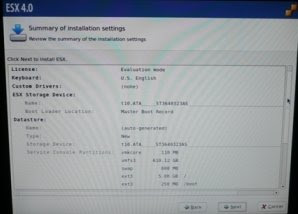
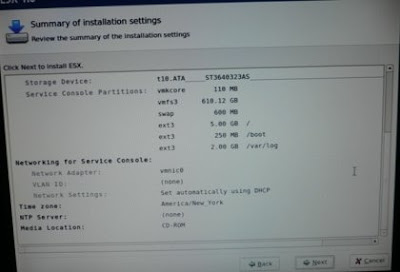
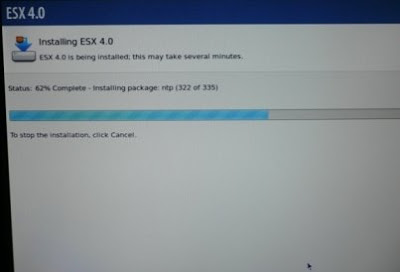
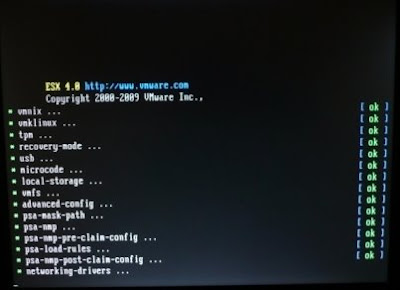
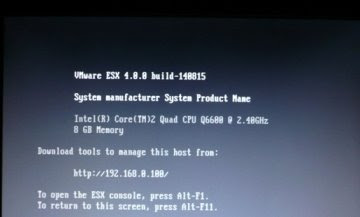
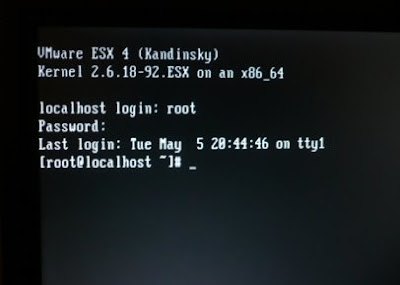
after an hour or so of putting the stuff together, I was able to finally start playing around with the ESX 4.0 bits.
I was relieved (and impressed) to find out that vSphere had no problems at all installing and running on my new whitebox:
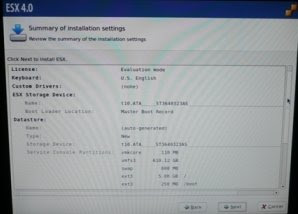
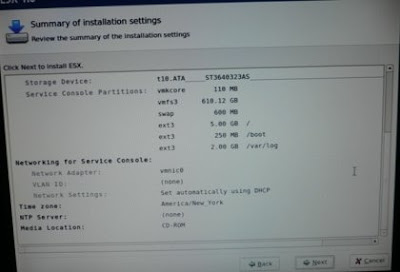
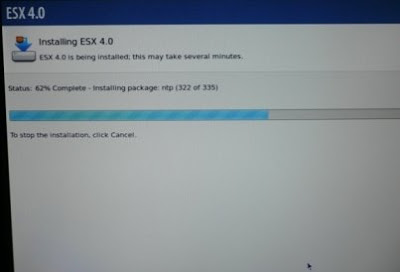
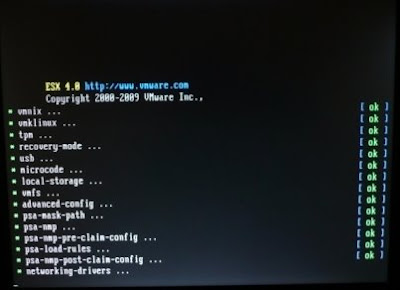
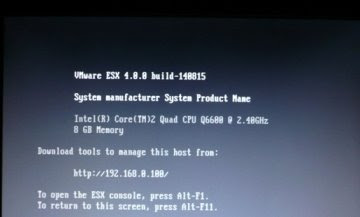
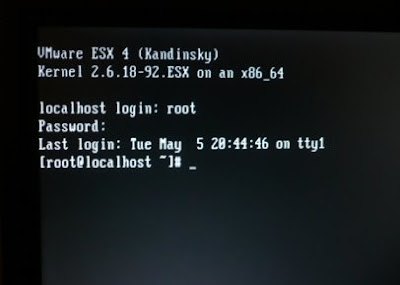
My whitebox has the following specs:
CPU: Intel Core 2 Quad Q6600 Kentsfield 2.4GHz LGA 775
Board: ASUS P5BV-M LGA 775 Intel 3200 Micro ATX Intel
Drive: Seagate ST3640323AS 640GB 7200 RPM SATA
Memory: CORSAIR 4GB (2 x 2GB) 240-Pin DDR2 SDRAM DDR2
CD-ROM: ASUS 22X DVD Burner Black SATA Model DRW-22B1S
The installation was done from the SATA DVD - no issues at all.
All the on-board components (i.e. the dual NICs) were also detected no problem.
I am just getting going with this thing... Tomorrow I will install vCenter and a few VMs and after that will be testing upgrade scenarios from 3.5->4.0. Will post accordingly.
Friday, April 3, 2009
One App, One Windows - on VMware
I checked out VMware Workstation's Unity view mode about a month ago and I can't get by without it. Unity view allows any application in a Windows virtual machine running inside your VMware Workstation to appear "seamless" on your Windows desktop. Any application running inside your virtual machine appears exactly as if it was installed locally, the only thing to indicate it is a "Unity" app is a small VMware "boxes" logo next to the Minimize icon:
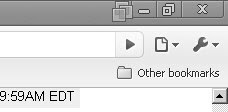
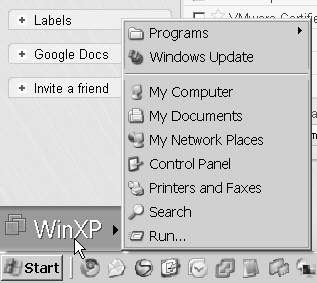
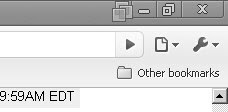
Unity also has its own Start Menu so that you can start new apps as needed within that virtual environment:
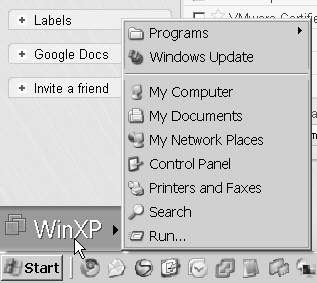
The reason I was drawn to Unity in the first place is ease of use when switching between local and virtual applications. And the reason why I had to use virtual apps is to be able to switch between different user identities as quickly and seamlessly as I could. The identities I was switching between were mainly my Google accounts - my personal account and my blogging account.
This leads me to the main topic of my post: One App One Windows - on VMware...
The reminder of my post may make you think I am ideologically opposed to Windows, which I can assure you I am not. What I am opposed to is Windows being the "OS". Let me explain.
Over the years, Windows operating system has grown well beyond the needs of users. Both in the case of desktops and servers. Users generally do not care about underlying functionality provided by the Windows OS. They care about applications. They care about being able to quickly start and shut down the computer, switch between applications, copy and paste, work with images. To them, Windows is a vehicle for running their applications. But Windows is not optimized to run applications. Windows is a general-purpose operating system trying to satisfy every user need, in effect not being "incredible" at any of its finite functions.
However, Windows is also the de facto only OS option out there (Apple Macintosh OS is really not different from Windows as far as the points I am driving in this post). This is GOOD. We are at this point in computing that we absolutely cannot afford even two different standards. We need one and Windows is great at providing that singular unified front upon which applications run.
But that is all Windows really ought to be: a reliable, rock-solid platform that knows how to run user applications well and fast. But Windows has been an Operating System, which needs to control many aspects, some of which are actually more critical than application performance - i.e. management of hardware and how the overall system performs. To illustrate how inefficient Windows is at it, follow my example: It is a well known fact that Windows slows down with time. For any of you who owns or works with Windows (who doesn't??) must have noticed this. When you get a new PC, the performance is great. After 1-2 months is becomes "almost" intolerable (I say Almost because people accept it as part of the deal - mostly unconsciously - and do not question it). After a month of regular daily usage key end-user performance measures drop like a stone: Starting and Shutting down Windows, starting apps, killing unresponsive apps (which tend to increase in number as time goes by), copying and pasting, working with graphics, to name a few.
Windows Servers suffer from the same fate (albeit to a lesser degree). It is not as noticeable because little end-user interaction with these systems takes place but believe me it is true. Server apps do slow down unrelated to other technical issues or problems - just because as the time goes on Windows becomes slower at handling tasks.
I do not postulate abandoning Windows - no, not at all. I think Windows has a great GUI, is very intuitive to use, and all the apps work on it. What I postulate is that Windows gives up control of what it does poorly: controlling the system and hardware, and instead focus on running the applications well all the time.
Let VMware hypervisor take care of the system management. Wouldn't it be great if I could refresh Windows on my laptop weekly - get that new car smell every Monday morning, that feeling of fast, reliable, rock-solid. It is difficult to do even for us geeks, and definitely an impossible feat for a typical user. However, with VMware it will soon be possible to do just that (via a client-side Type-I hypervisor they are working on - that in itself is a topic for an entirely new post though).
On the server side, it has been possible to do for years now and as a matter of fact many (thousands.. perhaps millions) data centers already utilize VMware ESX to shield (protect??) Windows from the hardware and system management tasks so it can focus on running apps.
Which brings me to the final key point of my post: Windows itself is an application that VMware hypervisor runs and manages best. Always fast, always reliable and fault-tolerant, always rock-solid. Exactly the way we want our beloved Windows to run but have never been able to. Each of these Windows applications is itself only permitted to run one "utility" application (end-user or server). Architected and deployed in this fashion, it truly becomes possible to have rock-solid performance from your Windows your Application, every time.
Just like with my Unity - I don't care about whatever else is on the virtual windows. All I care about is to have an isolated Gmail available to me to switch to instantly whenever I want to. And also to be able to dismiss it fast (err.. to hide my blogging addiction from a passing-by boss :-) by hitting that red square button.
Time will tell whether VMware is successful at wrestling the control of The System from Windows.
Thursday, April 2, 2009
How to resize a Windows guest vm boot partition in ESX Part II: manual method
In one of my previous posts I showed how to resize a Windows virtual machine's C: (boot) drive using VMware Converter. In this post I will show how to do it without the Converter, instead utlizing widely available tools and command line.
 Once the disk is resized, I need to use a 3rd party utility called gparted to resize the boot partition in Windows. I downloaded gparted from http://gparted.sourceforge.net/download.php
Once the disk is resized, I need to use a 3rd party utility called gparted to resize the boot partition in Windows. I downloaded gparted from http://gparted.sourceforge.net/download.php




First I need to putty over to my ESX host and expand the disk here using the vmkfstools utility:
I picked a test machine called VCBTest to perform this procedure on.
The disk expansion takes place immediately:
 Once the disk is resized, I need to use a 3rd party utility called gparted to resize the boot partition in Windows. I downloaded gparted from http://gparted.sourceforge.net/download.php
Once the disk is resized, I need to use a 3rd party utility called gparted to resize the boot partition in Windows. I downloaded gparted from http://gparted.sourceforge.net/download.phpand copied it to my Data Store. I then configured the VCBTest vm to boot from that gparted iso:

gparted iso is based on a Linux distro:

Once gparted boots , I can modify the size of the partition:

After the resize is done, I boot up that vm and when it comes up, the boot drive is properly re-sized to 12 Gb:

How to ThinApp Internet Explorer 8.0
One of my customers was asking if it was possible to ThinApp Internet Explorer 8. He was not ready to roll out IE8 to all his users just now, but wanted to give his users a taste of the new browser, without the risk of interrupting how their systems operate. Currently, all their machines have IE 6 installed on them:








My answer to him was YES - it can be done. I performed the following demonstration to him:
I reverted my thinapp capture WinXP system to the clean state snapshot. Once reverted, I went to microsoft.com and downloaded the IE8 setup to the capture system:

I then started the ThinApp capture and let it do its pre-setup Scan. Once the scan was done, I minimized the ThinApp Capture and kicked off the IE8 install:

Internet Explorer setup went without a hitch. Once it completed, it asked for a reboot... No worries there. ThinApp handles a situation like that without a problem. You just need to let the setup reboot the system. Once the system comes back up, the ThinApp Capture will start automatically and give you the choice to continue:

I asked it to continue the installation process. Once it performed its post-setup scan I told it to make IE8 available to all Domain Users:

Afterwards, it completed the build process and I copied the package (I called it Internet Explorer.exe) to a network location. I asked my test user to run it from their typical desktop (with IE6 only). They could run IE8 without any issues. Also, running IE8 alongside IE6 was without any problems:

The screenshot below demonstrates how IE6 and IE8 are run alongside on the Adobe Flash website. Note: IE8 has Flash installed, and IE6 does not have the Flash plug-in installed:

This further demonstrates application management power and flexibility that comes with ThinApp.
Wednesday, April 1, 2009
How to resize a Windows guest vm disk in ESX Part I: VMware Converter
A couple of days ago one of my customers asked me if it was possible to increase the size of the C partition on one of his Windows 2003 servers. He did not size that vm's (and a few others, as it turned out) disk large enough and was running out of space.
There are a few ways to resize a Windows vm disk. In this post, I am going to look at how it is done with VMware Converter. In another post I will tackle a more advanced/challenging method without Converter. Let's take a look:
In order to use the VMware Converter, I would select my vm in the Virtual Center Inventory and choose the "export" option:

Let's try making the disk smaller first:

In this example, I changed the size of the disk from 6 GB to 5 GB.
Upon completion of the Export wizard, the Converter goes off to build the new disk:

Once the new vm is created, I boot it up and the disk reflects the new size:
I can also use Converter to increase the size of my disk:
NOTE: As readily observable, export/import with decreasing the disk size takes roughly 3 times longer then increasing the size of the disk. The reason being that if you do not change the disk size or increase it, then it does a block level clone of the drive. If you reduce the size of your original disks it instead does a file level clone of the drive (much slower).
Tuesday, March 31, 2009
Intel releases Nehalem
Yesterday Intel unveiled the Xeon 5500 chip, which is the server version of the chip codenamed Nehalem. According to Intel, this new chip will have 9 times the performance of the previous chip. It also includes great virtualization-friendly features such as Quickpath interconnect (supposedly 4 times the memory access bandwidth of the Front Side Bus), 10 GigE NICs on board and new virtualization-specific instruction set.
Does this sound like at least quadrupling the # of VM's one can run on a box?? I think it is an awesome development that will help spread the virtualization revolution. According to Intel, by the end of this year this chip will come with 8 cores. Just for the fun of it... One will be able to build a system with 4 sockets, 8 cores each making a 32-core system. Each core should be able to run 7-10 desktop machines... WOW this would potentially mean awesome consolidation of 300+ desktops on a single piece of hardware. Mind boggling. I think the ROI of VDI is going to get pretty attractive.
Btw - here is a great VMware article on the benefits of Intel Xeon 5500 hardware assist technologies as utilized by ESX: http://www.vmware.com/pdf/Perf_ESX_Intel-EPT-eval.pdf
Monday, March 30, 2009
ThinApp Part I - Introduction / easy app example
VMware ThinApp is a pretty powerful addition to any VDI environment.
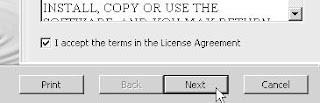
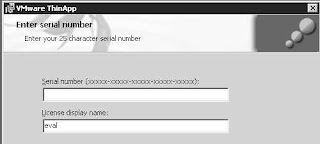
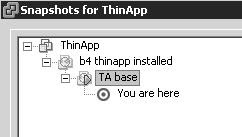
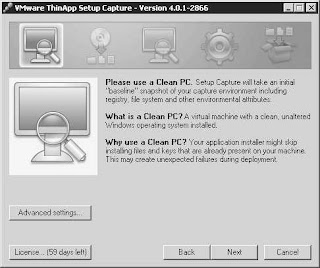
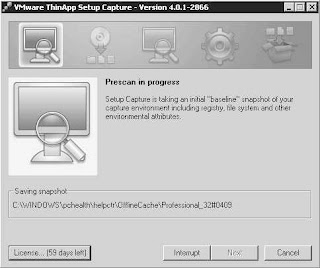
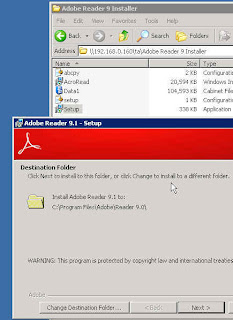 The install is now done. I can maximize the ThinApp window and click Next to have it re-scan the vm to detect and record all the changes and additions done by Acrobat setup (One other thing I did before re-scanning is I launched the Reader to accept the Adobe EULA and change Acrobat properties to Never check for Updates - so that the end users are not annoyed by any popups. The changes I made will be recorded as part of the package):
The install is now done. I can maximize the ThinApp window and click Next to have it re-scan the vm to detect and record all the changes and additions done by Acrobat setup (One other thing I did before re-scanning is I launched the Reader to accept the Adobe EULA and change Acrobat properties to Never check for Updates - so that the end users are not annoyed by any popups. The changes I made will be recorded as part of the package):
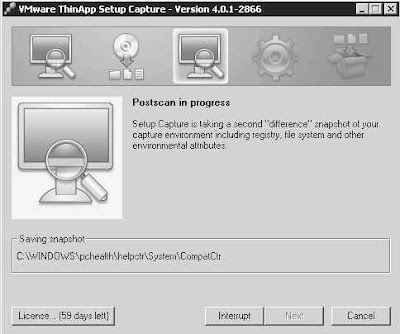
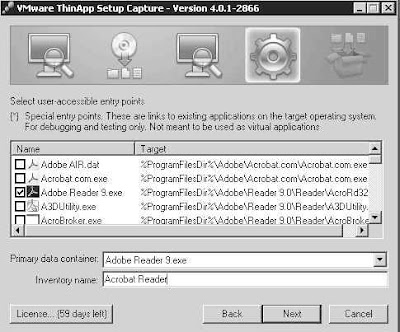
Now I am ready to tell ThinApp to Build the package (actually, there were three other screens with options I did not include/explain on purpose - they will be covered in another "advanced knowledge" post in the ThinApp series):
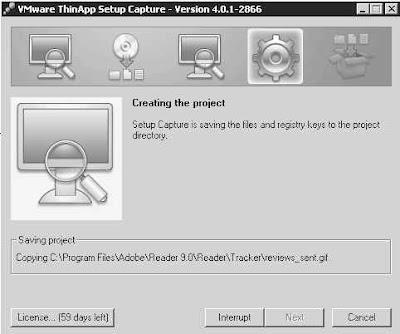
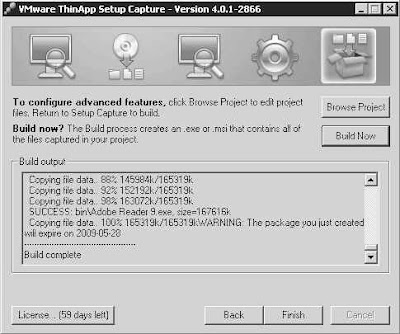
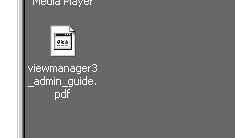 On that workstation, I am going to execute the following command:
On that workstation, I am going to execute the following command:
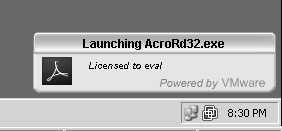 It is followed by Adobe Reader launching with the document I double-clicked on:
It is followed by Adobe Reader launching with the document I double-clicked on:
Now I can use this procedure to make Adobe Reader available to any of my users.
With VMware View VDI you can cut down the maintenance costs of your desktop environment pretty drastically, and provide a more manageable solution with many benefits to your business in the long run. However, the question of application delivery itself presents a challenge that VDI itself does not really address. ThinApp fills that gap by virtualizing applications. In this post I would like to present how ThinApp works. I will also demo delivery of a single application (Adobe Reader). Stay tuned for a follow-up post tackling a more challenging situation.
ThinApp is part of the Premier edition of VMware View (along with Composer). In essence, it allows any application to be virtualized - i.e. delivered and run on any desktop (virtual or physical) without actually being installed. The process of making an application available (ThinApp'd) consists of the following:
- An administrator prepares the application package ("thinapps" the app) by performing a typical install of an app on a desktop machine (virtual or physical). In the background, while the application is being installed, the ThinApp process records any changes and additions the app setup makes to the OS.
- These changes (the recording) are then "packaged" into an executable file. That file contains all the files, settings, registry settings, etc., that the app needs to run.
- The administrator then places that package (the executable) on the network - somewhere where it can be accessed by the intended users of that application
- The end user can browse to that executable and launch it. When it is launched, the application streams to the end user's machine, starts up and behaves as if it was actually installed.
- However, the application is never installed - it runs in a "virtual bubble" - which eliminates any application conflicts and removes the effort/challenges typically associated with the addition and removal of applications (the application lifecycle). The application can run on any system for any user.
In this demo, I will thinapp Adobe Acrobat Reader 9.1.
I have two WindowsXP virtual machines in my lab. They are both "fresh" - no software has been installed on them other then what typically comes with WinXP. The first machine (Packager) will be used to prepare the thinapp application packages. The second machine will be the end-user computer that the thinapp'ed Acrobat Reader will be delivered to and launched.
Before I can package an application, I need to install ThinApp recording engine. ThinApp itself is tiny - about 10 MB. I created a snapshot on my packager vm before I kicked off the ThinApp install. The install itself is super simple. Just kick it off and supply the license number:
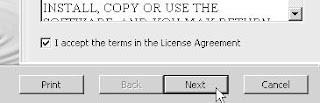
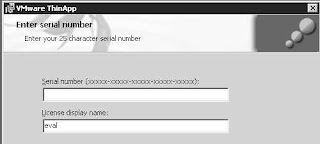
Once ThinApp is installed, I immediately create another snapshot. That new snapshot will be the "base" I will always revert to before packaging (thinapping) an app so that I always have a "clean" OS to build a package on:
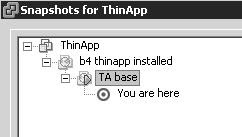
I called the "base" snapshot "TA base"
It is important to start with such "clean" image because some application setups will not install files that are already present and thus will not be captured by ThinApp recorder. Once users attempt to stream such app, it will fail because their base OS may not have these files on it.
Now I am ready to package Acrobat Reader. I start the ThinApp recorder:
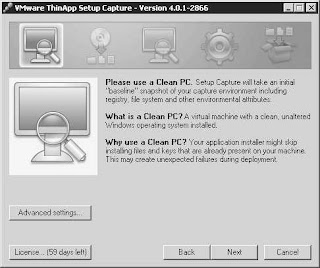
After hitting Next it scans the vm to record its state before Adobe Reader is installed:
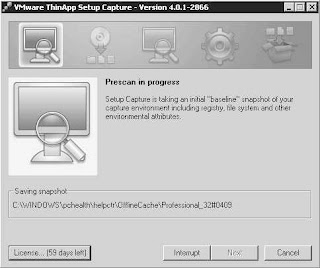
Now I am going to minimize ThinApp and install Acrobat Reader:
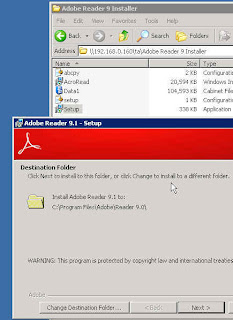 The install is now done. I can maximize the ThinApp window and click Next to have it re-scan the vm to detect and record all the changes and additions done by Acrobat setup (One other thing I did before re-scanning is I launched the Reader to accept the Adobe EULA and change Acrobat properties to Never check for Updates - so that the end users are not annoyed by any popups. The changes I made will be recorded as part of the package):
The install is now done. I can maximize the ThinApp window and click Next to have it re-scan the vm to detect and record all the changes and additions done by Acrobat setup (One other thing I did before re-scanning is I launched the Reader to accept the Adobe EULA and change Acrobat properties to Never check for Updates - so that the end users are not annoyed by any popups. The changes I made will be recorded as part of the package):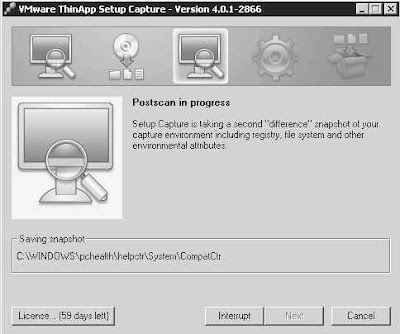
Once the Rescan is complete, I tell ThinApp what executables in the package are to be "launchable":
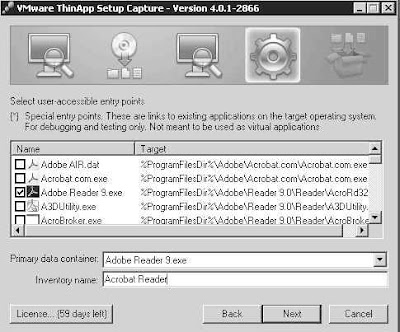
Now I am ready to tell ThinApp to Build the package (actually, there were three other screens with options I did not include/explain on purpose - they will be covered in another "advanced knowledge" post in the ThinApp series):
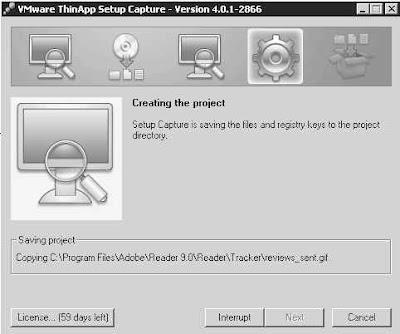
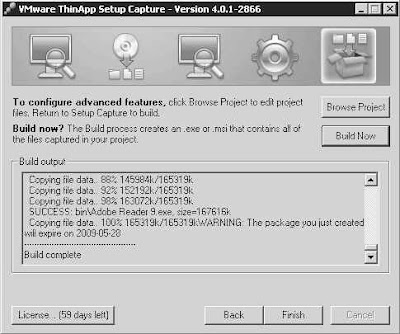
I can now launch the packaged Adobe Reader from my test workstation (on which Adobe was never installed) and experience the delivery of a ThinApp'd application. Note that I have a pdf document saved on my desktop. The document type (pdf) is not recognized by the OS and tso the icon is missing:
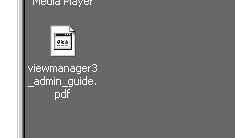 On that workstation, I am going to execute the following command:
On that workstation, I am going to execute the following command:- c:\thinreg.exe "\\192.168.0.160\ta\Adobe Reader 9.exe"
thinreg is a Command-Line utility that registers the package and any associated file associations. It gets installed with ThinApp. In a production environment, the registration using thinreg.exe would be done as part of a logon script or similar automatic mechanism.
Once I register Adobe Reader, its shortcut appears on the desktop. Also, the pdf file now has the proper icon (registration of the package was successful):
I can now double-click the pdf file (in this example, the VMware View Admin Guide), and it launches right away with Adobe Reader. Above the system tray there is a momentary pop-up informing about the Reader being launched:
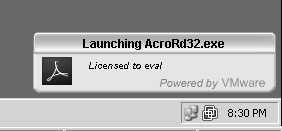 It is followed by Adobe Reader launching with the document I double-clicked on:
It is followed by Adobe Reader launching with the document I double-clicked on:Stay tuned for ThinApp article Part II - more advanced management and applications.
Friday, March 27, 2009
Homemade ISO storage using Linux-based NAS server
A month ago or so I started to run out of space on my ESX lab server. A quick look at the Datastore revealed that about 80 Gb was used for ISO images (I admit making the mistake of using my VMFS to store the ISOs...). I had to free that space somehow. I decided to re-purpose older desktop hardware that was languishing in my basement and build a NAS server. That old desktop had a 60 Gb harddrive in it and it would work perfectly as ISO storage.




I downloaded UBUNTU Server 8.1 and instaled it on the old hardware. The installation went without a hitch. Once the installation completed, I installed the NFS server by the following command (logged in as root):
- apt-get install nfs-kernel-server nfs-common portmap
That command downloads the NFS server package and then installs it.
After that, I created my ISO file share using the following command:
- mkdir /ISO

- \ISO is my file share
- 192.168.0.1/24 specifies that only clients on this subnet will be able to access the file share
- “no_root_squash” allows the VirtualCenter read/write access to the volume
I saved the file and restarted the NFS server:
- /etc/init.d/nfs-kernel-server restart:

I then went to my Virtual Center and added this file share to the list of my Storage. I called the new Storage NAS-ISOs:

Now, that NAS fileshare appears in the list of my Storage and is ready to use:

I can now copy all my ISO's to that fileshare and free the space on my VMFS partition.
Can VMware View Security Server accept connections without a certificate over port 80?
Yesterday a customer asked me a question: Can we use View Security Server (as a singular IP access point to ther VDI environement) without the need to buy a certificate?

The answer is Yes.
What is their business need?
- they already have a VPN (so no need to use the Security Server to encrypt the connections)
- However, they would still need to open ACL's on their VPN to allow the end user access to the virtual desktops
- View Security Server would work great as they would only need to open ACL's from their clients to one IP address.
They can do that, and still use http (port 80) only (without the need to buy a cert), with a very simple proxedure: make the following changes to their locked.properties file located under C:\Program Files\VMware\VMware View\Server\sslgateway\conf:
(note the lines starting with client and server)

They need to reboot the server (or restart the View Security Server service) for these changes to take effect.
Virtualization and SMB's
Just a quick note... Last night while I was relaxing on the couch half-paying attention to one of my wife's favourite shows, I thought about a few SMB's I had visited in the last few weeks on projects not directly related to VMware. I saw 3 or 4 customers who I thought would benefit from implementing virtualization. I talked to them about VMware and in many cases they were a little oblivious to the value it would offer them. I think more education needs to take place in the SMB market space to increase the SMB's awareness of virtualization.
There is definitely a big untapped potential there... Case in point: three of the four customers implemented 32-bit Windows systems on server hardware with 8 GB RAM and8 CPU cores. These servers will be hugely underutilized and could potentially support upwards of 10 production loads (instead of just one :-(...). I shared my observation with them and was greeted by surprise and disbelief.
In two cases I connected remotely to my ESX lab and demoed deployment of two W2K3 servers using simple (yet mostly uknown...) time-saving techniques such as ISO images, Linux NAS file libraries, etc - to show how much easier life is with virtualization.
In two cases customers requested a follow up visit to present on the benefits of VMware :-) ...
Thursday, March 26, 2009
Setting up VMware View Lab - Making the Connection
Ok, now I am ready to test my Lab by connecting to my virtual desktops over the Internet. (See the previous post for the virtual desktop pools setup).
to imitate an end-user environement, I spun up a fresh WinXP in the VMware Workstation on my laptop. AMAZINGLY, this workstation does not need anything added to or installed on it to be able to take advantage of the VMware View virtual desktops.
Well, that's not exactly the case... because my lab's FQDN is not oficially registered on the Internet, I had to create a host entry in the HOSTS file on the virtual WinXP that points to the IP address of my Bell Sympatico connection and matches that with the FQDN of my Security Server view.esxlab.local (but this would not be necesary in a real-world scenario).
Now, all I need to do is point my Internet Browser to the FQDN of my View Lab:

Provide the credentials:

Now, this is super cool... Every PC needs a VMware View client to be able to connect to a virtual desktop. However, the View client is automagically delievered (if you don't already have it - it detects it) via a THINAPP package, and automatically installed on the end-user PC:

ThinApp is a super cool VMware technology - I am planning to cover it in a future post!
After accepting the Install request, I can now see my virtual desktops available to me:

I click on Windows 7 (Win7) and voila: the connection starts:
 .....
.....
Now, if I launch the WinXP desktop (so I am logged in to more than 1 desktop at the same time), I can switch between both desktops. What a cool idea - I can now test and work with the newest OS (Windows 7) while being able to go back to my existing desktop on Windows XP anytime:

Subscribe to:
Comments (Atom)






